Downloading and Installation
1. Once I purchase a program, how many computers can I use it on?
You can use any of the programs purchased from this site on up to three computers that you personally own. If you are interested in a site license for more than three, email me for more info. Please don’t steal my stuff.
2. I didn’t get the download email…WTF?
When you place your order, the email address that your link gets sent to is the email address you use with paypal. If you rarely check it, that could be why.
It could also have been improperly flagged as spam, so check your spam filter. This is esp. true for Yahoo and Hotmail users.
Also note that the download is fully automated, so if you use a challenge-response spam filter, you’ll never get it either.
3. I can’t find the correct folder for the Bridge plugin. Where is it?
The easiest way to find the correct folder for the Bridge stuff is to get Bridge to tell you. Open Bridge and select Preferences, Startup scripts and click Reveal my Startup Scripts (Windows) or Reveal Scripts in Finder (Mac). This will open the folder into which you can copy the plugin. Don’t forget to restart.
Usage
4. Does AutoLoader load RAW files?
No, and there are currently no plans to add RAW support to AutoLoader. Loading RAW files using AutoLoader misses the point of what AutoLoader does and eliminates one of the principle strengths of shooting RAW in the first place: copying adjustments.
One of the major advantages of shooting RAW is the ability to adjust one image, and apply those adjustments to all images taken in the same environment. Lightroom and Aperture, and to a lesser extent Adobe Camera Raw, can do this.
If AutoLoader loaded RAW files one by one, every image loaded would individually trigger Adobe Camera Raw, forcing you to adjust each image individually, one by one. This is inefficient, repetitive, frustrating, and slow. And it would also lead to inconsistent colours across your image set, because you are adjusting each image one by one instead of all together. This would actually make your process feel slower, which again flies in the face of what AutoLoader is supposed to do.
A better solution is to process all your files at once, render/export them, and then use AutoLoader to do any retouching or other adjustments. This is what I do FTR.
5. How does AutoLoader work with RAW processing programs like Lightroom or Aperture?
The short version is that it doesn’t.
AutoLoader comes into play after your files have been adjusted and rendered/exported, and you are ready to load them into Photoshop for final editing or individual retouching.
Loading a file from Lightroom into Photoshop is cheating, sorta, because what is actually happening is that Lightroom is exporting the RAW file as a 16bit TIFF file and sending it to Photoshop. Once Photoshop is done with it, Lightroom re-imports the adjusted TIFF file. So for each file you adjust directly in Photoshop from Lightroom, you are adding a 30mb+ TIFF file to your library.
If you have multiple files to adjust in Photoshop, why do it inefficiently one by one from Lightroom? Simply export all the files first, then use AutoLoader to do the loading into Photoshop.
6. Can I use AutoLoader with <insert third party plugin here> or my favourite action?
You bet. All AutoLoader does is open and close files. Once the file is open, what you choose to do with it is up to you.
7. This was an actual question about AutoLoader, and I include it here to illustrate the primary purpose of AutoLoader:
If someone starts processing a directory and like in my case I was into about 100 files, the user should be able to SPECIFY what the next file is to be loaded. That to me is a huge mistake in your program. A friend of mine told me about AutoLoader. I am sad it doesn’t have the basics to be functional.
The biggest issue here stems from a basic misunderstanding of what AutoLoader is designed to do, so bear with me while I explain a few things in more detail. Please understand I’m not trying to tell you that you’re wrong or anything of the sort! Everyone has their own way of doing things, and perhaps for you, AutoLoader is not a good fit.
AutoLoader was designed to load files as quickly as possible, and there is no faster way to do it. It does this because it makes two assumptions. First, that your files are named in the order they should be loaded. And second, that you want to load files sequentially. If those two conditions are met, AutoLoader is for you, and the loading is handled automatically for you.
Having it stop and wait for you to specify the next file is the opposite of what Autoloader does. First, because this would be no different than loading the files manually without using AutoLoader at all. Second, because this would slow the loading process down from being near-instantaneous (minus the overhead of the read and write that is tied to the speed of your computer) to being dependent on user intervention. Which again begs the question: why use AutoLoader at all?
AutoLoader does indeed have everything it needs to be functional, as long as you understand what it is designed to do. If you are looking to control exactly which file gets loaded every time, then you don’t want an automatic file loader, you are wanting to do it manually, and AutoLoader is not for you.
8. The second part of the question was this:
I figured the scripts would have basic intelligence and they don’t. I renamed my files from 0001 to 1372 and when I processed 099 it jumped to 1000.
As for the file loading order, that is determined 100% by the way you name your files. If you sort your files and rename then sequentially, that is the order they will be loaded into Photoshop, and how it has worked for years.
I’m not sure how exactly you have named your files, because 099 is three digits and 1000 is four, which can lead to trouble with sorting, especially in Windows. Try naming all your files with the same number of digits and you should be fine.
9. I tried a shortcut key, but it doesn’t work, or it brings up a strange window with code in it. What is going on?
Some shortcuts don’t work properly, for reasons that I have never been able to figure out. For example, Ctrl-Shift-Alt-F12 can sometimes open the scripting debugger, which is a tool used when programming and will look like your computer threw up if you don’t code.
If you are trying a shortcut and it doesn’t seem to be working, it could be conflicting with a shortcut already assigned to something else. Actions are a big culprit here, because the shortcuts assigned to actions don’t show up in the keyboard shortcut list.
There is no fix for this other than to use a different shortcut key combination. Ctrl-Shift-Alt-F12 doesn’t seem like much of a shortcut anyway! I use straight-up F5 for AutoLoader FWIW.
10. My screen size is 800×600 and I can’t see the whole dialog box when I run your plugins.
I can’t help you with that. The size of the dialog box and the elements inside it are laid out by the Adobe scripting engine; I have no control over how much space is used around each object in the interface. For this reason, a 1024 x 768 screen size is a minimum requirement.
11. I ran AutoLoader Set and chose my options, but now nothing is happening…no images are being loaded. What gives?
AutoLoader is a two step process. In the first step, Autoloader Set is opened, and AutoLoader is told which files to load, what to save them as and where…basically all those steps you have already figured out.
Once that step is complete, you then use Autoloader Next to actually load the files. Choose File, Automate, Autoloader Next and presto, your first file will open. Then keep selecting AutoLoader Next and your images will load one after the other. You can make this even faster by assigning a keyboard shortcut to AutoLoader Next, the procedure for which is in the manual that you got with your download.
12. I’m clicking on the tabs in ProofMaker but nothing is happening.
Click the space around the tabs, not the text, and you should be fine. Adobe doesn’t provide the ability in its scripting engine to create tabs, so I had to use some ninja programming skills to make them work…and sometimes the labels don’t sit in the right order.
13. AutoLoader or Proofmaker is complaining when I run it along with my favourite action.
Actions are useful with AutoLoader and ProofMaker, but you have to keep a few things in mind when using them.
Steps that may be a part of your action that can cause troubles include:
- Flattening the image. ProofMaker looks for specific layers to be available to manipulate things like the text and the borders. Flattening layers removes them, and will cause errors.
- Closing the file.
- Creating or working on a duplicate. This one is trickier, but when you make a duplicate the file doesn’t have an official name, so the plugins don’t know how to save them.
- Renaming layers. This is is PM specific.
How to edit an action is a bit beyond an FAQ like this, because doing so can have unforeseen consequences with how the action does its thing. The only thing I can suggest is for you to take out troublesome steps until it works.
14. When I assign AutoLoader to F5 on my Mac, it doesn’t do anything; instead, my speakers get louder. What should I do?
This is because, by default, the F keys are set to control the various bits of a mac instead of operating as normal F keys. To fix this, go to System Preferences, Keyboard and Mouse, Keyboard and make sure that “Use all F1, F2, etc. keys as standard function keys” is selected.
15. If I want to pause AutoLoader to go do something else, how do I pause it? What do I do with the last image that was open (after I edited it)? Do I save and close? And how do I resume where I left off?
AutoLoader can resume where you left off, but it doesn’t know when you have done so all by itself. When you are ready to do something else, just manually close the last file that AutoLoader opened without doing any edits, and go do whatever. Then when you want to resume an AutoLoader session, run AutoLoader Set again, and don’t change anything, just click Save and Close. This will tell AutoLoader to carry on right where you left off.
For example, if you have 10 files and you want to stop after editing file 6, hit AutoLoader Next and 6 will close and 7 will load. Then close 7 manually. When you are ready to resume, run AutoLoader Set again and it will tell you that it will resume loading at file 7. Run AutoLoader Next, and file 7 will load, and you’re on your way again.
16. Is there a way to save both a PSD and a JPG at the same time with AutoLoader?
This is doable if you record an action to save the PSD, and then run that action right before the file is saved (in other words, set up AutoLoader to call the action as part of the File Saving Options). The action will save the PSDs to whatever folder you record in the action, so remember that you’ll have to move the PSDs to their proper home.
17. When I try to run Autoloader Next it says there are no files in that folder. What do I do?
One of two things are happening. Either the folder doesn’t have any images, or the file type in the folder is not the file type you are loading. For example, if your folder is full of PSD files and you have told AutoLoader Set to load only JPEG files, it will tell you there is nothing to load.
18. When I use AutoLoader, it opens the first photo, then jumps to 10-19, then back to 2, then jumps back to 20-29, then it opens 3, then jumps back to 30-39, etc. Is there a way to have it start with 1 and go sequentially from there?
Yep. Use leading zeros. AutoLoader loads files in the same order your computer sorts them, and computers sort numbers differently than people do. So instead of “File 1.jpg” make it “File 01.jpg” and you’ll be fine. 2012 and we are still dealing with this nonsense…amazing isn’t it.
Error Messages
19. I have my images on a network drive/external drive, and sometimes I get an error message when I try to open them using your plugins. What’s going on?
Adobe does not officially support network drives with their applications. There is nothing I can do to address this. It works for some people and not for others…it’s maddeningly idiosyncratic (for me, it doesn’t work at all on my desktop, but does work on my laptop). Same goes for Lightroom FWIW. I have no solution because it is a limitation of the Adobe plugin engine.
20. What configuration files do your plugins use?
Sometimes the issue involves a configuration file that has gotten corrupted.
For ProofMaker, delete _proofmaker3-general.settings from you home folder.
For Sloppy Borders, delete _sloppyborders3.settings from you home folder.
For AutoLoader, delete _autoloader3-general.settings from you home folder. You may also have to delete the folder-configuration files, too. In any folder that you loaded files from, the following files could be present and they should all be deleted:
_autoloader3-control.settings
_autoloader3-control2.settings
_autoloader3-turbo.settings
_autoloader3-bridge.settings
Note that SmartMark and Contest Preppie have no configuration files.
21. I am getting “Error 21” when I run an action with Proofmaker or AutoLoader.
Your action is creating a copy of your image and working with that copy as part of what it does. When you make a copy of an image, either by using the copy-new-paste method or the duplicate image method, the file doesn’t actually have a name internally yet; an internal name is assigned only after you save it for the first time.
What I mean is that it has a name in the sense that it says “New Document 1” or “Blah Copy” in the title bar, but that name is only a placeholder that the internal bits of Photoshop don’t have access to. For the same reason, if you try to save this file, it will ask you for a name to save it as; compare this to saving a file that you have just opened, and it will just save the file because it already has an internal name.
So the answer is, don’t make a new document as part of your action.
22. When I use AutoLoader, I always use the same source folder to load my images from. Sometimes I get an error stating that an image can’t be found. What is going on?
You are using an out of date Turbo file. Turbo mode caches the filename list for super speed, but if you remove any of these files before you have loaded them, this can happen. If you are going to load files from a folder in which the list of files changes as you run it, deselect Turbo mode. This will slow AutoLoader down, but will ensure that this error goes away.
23. I’m seeing “Error 48” or “Error 64” messages when I run one of your plugins.
When you installed the scripts, you didn’t copy over everything, probably the folders.
With your installation, there is a folder that needs to be copied to the Photoshop scripts folder as well as the script. For example, with AutoLoader the folder is called “AutoLoader Scripts Only”. Basically, the entire contents of the “Photoshop” folder from the plugin zip file must be copied to the “Scripts” folder in your Photoshop installation in order for things to work properly. The details are in the manual…give it another shot.
24. I’m using a Mac, and I get “Error 48” when I run Proofmaker.
This is another one of those weirdo ones that took me forever to figure out. Somehow, the permission settings on your home folder got changed so that programs are not allowed to write files into your home folder. It’s super-rare, but it can happen.
If you think this is happening to you, pop me an email and I’ll help you sort it out.
25. Is this a plugin? or a script? What’s a script?
If it does the trick, does it matter? But if you are curious, technically they are scripts, which are mini-programs. They operate like plug-ins, and so that’s what I call them for simplicity’s sake. I also call them plug-ins to avoid the “What is a script?” question.
26. Do you have trial versions of your stuff?
Nope.
27. Does <one of my scripts> work in <a program that is not Photoshop>?
Nope.