Mini-Scripts. With my compliments.
This is the place to get some of the small little mini-scripts that I’ve cooked up over the years to help with my photography business. Many of them are just a few lines, but they fix annoyances that there is no other way to fix.
You’re welcome to use these as you see fit, and please understand that these are provided as-is and are totally usupported. That said, if you find an error with any of them, let me know and I’ll fix em right up.
check_selection.jsx
When I create actions, I try to make them work in as many possible cases as I can. This makes them more flexible and able to handle more types of imagery. This script helps with this goal.
What it does
If the active image has an active selection, it does nothing. But if it has no selection, it does a select all.
Why it’s useful
I created this one to handle the case where I want to crop an image but not have to do the crop myself. It’s very useful with AutoLoader.
Lets say you’re editing images for your next blog post and while you like some of them as-is, some others you want to crop. How can we eliminate the need to crop manually?
As part of the action that you run right before AutoLoader closes the file, call this script. The next step in the action is crop. Like this:
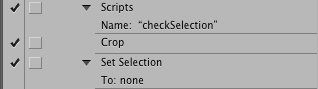
The reason we need to do it this way is that if you try the crop command with nothing selected, Photoshop will throw an error.
So right before you’re ready to move on to the next file, use the select tool (not the crop tool) to select the area you want to preserve, and the action together with this script will do the crop for you.
Problem solved.
This is one of my most-used mini-scripts these days because I use the select tool for cropping (Why? It’s just what I learned early on). I put it into almost everything, just to be safe.
Difficulty
Easy. No editing is required.
aspect_switchboard.jsx
Another small mini-script that I use when creating blog images.
What it does
It will call one of two actions you specify depending on the aspect of the file: portrait (wide) or landscape (tall).
Why it’s useful
Anywhere you need to do something different for landscape or portrait files, this one will make your automated life easier.
Difficulty
Moderate. You have to enter in the action names and sets you want to use with this script.
Make Ready Folder.jsx
Yes, another small mini-script that I use when creating blog images.
What it does
It will create a folder where you specify if it doesn’t already exist.
Why it’s useful
When I create blog images, I always save them to the same folder on my desktop by including the save step in the action. But here’s the rub: Photoshop doesn’t check to see if this folder exists before it tries to save the file; it just assumes this folder is present. If it is, great. But if it isn’t, Photoshop doesn’t stop or show you an error message. Instead, it assumes that the name of the folder is the name you want for the image, and proceeds to name every file using the folder name. So in my particular case I have a folder on my desktop called “sRGB Blog Images” and if this folder does not exist when I run my action, I’ll end up with a file called “sRGB Blog Images.jpg” instead of a bunch of file in the “sRGB Blog Images” folder. Doh.
Using this script right before the save step of your action ensures that the folder always exists, removing a source of frustration in my life.
Difficulty
Difficult, only because you have to understand how Photoshop references folders on your computer. If you want to dig into it, the manual you need is called the Javasscript Tools Guide. It’s very difficult to find, which is why you’re lucky that I extracted the relevant bits into aPDF for you to download here. It’s the guide from CS5, but don’t let that bother you.